Introduction
Thank you very much for purchasing our premium product. If you have any questions that are beyond the scope of this help file, please feel free to email us via our user page contact form. Have a good one!If you like this, please support us by rating us 5 stars (How to rate?)
Hint
Any information contained on this page are for information only. The information does not represent warranted properties.Need Support?
If you have any questions regarding to product issues, please submit a Support-Ticket at http://codecanyon.net/user/adilbo#contact (No Registration Required)Installation & Upgrade
Requirements
- Apache Web Server
- PHP
- No mySQL Database is required
Installation
- Download the ZIP package from CodeCanyon
- Extrakt ZIP
You should have the following directories in "ZIP" file
"/documentation/" (Don't upload this dir to your webserver)
"/main/" (Main Programm)
- Open FTP and Upload content from "/main/" Folder (not the Folder it self) to your directory you want to protect
- Open your PHP Document you want to protect and enter this first line "<?php include'adilbo_protect.php';adilbo_protect('the-password-you-want');?>" in your Browser (e.g http://www.example.com/protect/index.php)
Upgrade
- Download the ZIP package from CodeCanyon
- Extrakt ZIP
- Open FTP to your "protect" directory or use e.g. XAMPP on your localhost
- Upload and overwrite all files in your "/protect/" folder with new ones downloaded from CodeCanyon — check for new features!
Using the Script
You only have to call your content URL in your Browser (if you have implemented the script like described in the following): "http://www.example.com/protect/index.php"The Easy Way
You can protect you content by the following line of code at the top of your PHP page:
<?php
include'adilbo_protect.php';protect('admin');
…
// OR IF YOU WANT TO USE MORE THAN ONE PASSWORD
…
include'adilbo_protect.php';adilbo_protect(array('admin','demo'));
?>
The Expert Way
Or use the Expert Way with full Feature-Set.You can use all features at once in the options array or only some of them e.g. only the skin option!
<?php
$options = array(
'skin' => 6, // or use 1-10
'md5' => true,
'block' => array('127.0.0.1'),
'attempts' => 3,
'timeout' => 10,
'bypass' => array('255.255.255.255'),
'maximum_validity_date' => '31.12.2025',
'page_group_name' => 'YourGroupName',
'limit' => 2,
);
include('adilbo_protect.php');
adilbo_('81dc9bdb52d04dc20036dbd8313ed055', $options); // PASSWORD = 1234
…
// OR IF YOU WANT TO USE MORE THAN ONE PASSWORD WITH MD5
…
include('adilbo_protect.php');
adilbo_(
array(
'81dc9bdb52d04dc20036dbd8313ed055', // PASSWORD = 1234
'fd456406745d816a45cae554c788e754' // PASSWORD = download
), $options);
…
// OR IF YOU WANT TO USE MORE THAN ONE PASSWORD WITH MD5 AND EXPIRATION DATE
…
include('adilbo_protect.php');
adilbo_(
array(
'81dc9bdb52d04dc20036dbd8313ed055' => '31.12.2024', // PASSWORD = 1234
'fd456406745d816a45cae554c788e754' => '31.12.2019' // PASSWORD = download
), $options);
?>
Parameters for the Expert Way
- $option['skin']=7; You can use Design Skins No. 1 to 12
- $option['md5']=true; The following Code at the beginning of your Page will protect your content with the password '1234' as '81dc9bdb52d04dc20036dbd8313ed055' is the MD5 encryption for '1234' and 'fd456406745d816a45cae554c788e754' is the MD5 encryption for 'download'. Use a Tool like e.g. https://passwordsgenerator.net/md5-hash-generator/ to generate you MD5 Password-Hash!
- $option['block']=array('IP1','IP2') It will block two IPs from being allowed to use the login ('95.222.76.151' and '95.222.76.152')
- $option['attempts']=3; It will limit the number of wrong login attempts to 3 times. After 3 wrong attempts the user will be blocked for 30 Minutes (set option timeout e.g. 30 min = 1 h or replace $option['timeout'] var with the minute value you like in file easy-protext.php line 96)!
- $option['timeout']=30; Set the time-period that users will be blocked after a wrong login attempt AND the time-period till the logged-in user will automatically logged-out!
- $option['bypass']=array('IP1','IP2'); And it will automatically bypass user with the given IPs e.g. '127.0.0.1' = localhost
- $option['maximum_validity_date']='31.12.2025'; Maximum validity date for ALL passwords!
- $option['page_group_name']='YourGroupName'; All pages with the same group name need only one time login. So if page A have the group name 'test' and page B have the group name 'demo' the visitor of page A that is already logged in on page A also need to login at page B, even if both pages have the same password! Should contain only alphanumeric characters and can't consist of digits only!
- $option['limit']=2; Limit the number of times all password can be used until they expires. Should be digits only! Remember to delete or rename the adilbo_limit_reset.php file or everyone that start that file will reset the limits!
Login Form
This is an example how the Loginpage could look like: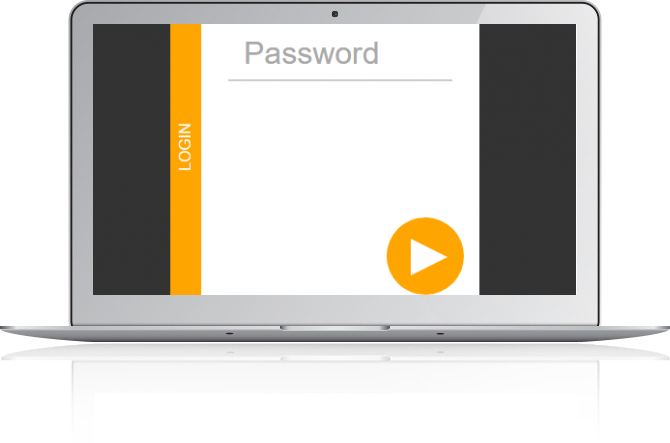
HINT Example shows Design Skin Nr. 6
NOTE
Since Version 1.1 this is no more a single password system ONLY. Multiple passwords are NOW supported.
Restore a ZIP Backup
To Restore a Backup follow this 4 Steps!
- Connect with FTP to your webspace or webserver
- Unzip the Backup local with your ZIP program (such as IZArc, Winzip, Winrar, ...)
- See the files (in your zip file, the files named *.txt and *.doc).
- Upload the files in the same folder they where backuped.
It is recommended to save your existing data first.
Hints
Make frequent backups or pay the price later!
-
Top Six Best Practices For Data Backup…
- Use Remote Storage e.g. Dropbox
- Take Backups Frequently and Regularly
- Consider how long you will retain each Backup
- Keep Backups Save and Protected
- Store Backups on different Places
- Use different Backup Solutions
So standard zip compression WON'T WORK for bigger files in archive.
It is advised to keep a safety margin and not to use this format for files bigger than 1GB,
so your archives will still be OK if your data happen to grow up to 2 GB in the future!
For such big Archives use http://www.7-zip.org/ on Windows and http://www.kekaosx.com/ on Mac and http://p7zip.sourceforge.net/ on Linux!
FAQ — Frequently Asked Questions
Q: How do I Backup the Postings?
A: See the following Resources for more information: